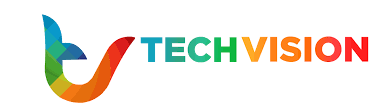You may have been lucky enough to have a new smartphone under the tree. To get your “precious” off to a good start, here are the steps we recommend you take right after turning it on.
Whether your new smartphone is new or used, you will have to start from scratch to make it your own. To help you get through the configuration process, which can sometimes be tedious, discover our best
1. Prepare your smartphone
Out of the box, smartphones are partially charged. We recommend that you fully charge yours to be able to calmly ensure the next few hours during which your phone will be heavily used. This will avoid the unpleasant surprise of seeing it turn off while you are in the middle of configuration.
Discover : The top 10 smartphones that charge the fastest
If your phone comes with the official charger, use it to enjoy optimal charging speed and safety. If it is an iPhone, a Google Pixel or a Samsung Galaxy, you will have to make do with the chargers you already have at home. If you have to buy one, we advise you to use chargers from recognized brands to avoid problems .
2. Log in
Without a connection, your smartphone is a brick that can potentially be used to wedge a door. One of the first things to do is to connect to the mobile network and/or a Wi-Fi connection. If you can only do one of the two immediately, choose Wi-Fi which has the advantage of being more stable and not consuming all the DATA of your phone plan. Indeed, a lot of data will have to be downloaded during the initial configuration of the device.
One of the first things your mobile will ask you is to log in to your account (Google or Apple) depending on the brand of the phone. You can skip this step, but we do not recommend doing so. Indeed, it is an important first step for setting up your smartphone. In addition, these accounts will be used to connect to other services later.
3. Transfer your data
If you followed the previous step, a good part of the data from your old device will be automatically transferred to the new one. This is particularly the case for your list of applications, your calendar, your contacts, your SMS and MMS, your browsing history as well as your photos if you have synchronized them in the cloud. Note that a Google or Apple account is also necessary to connect to the Play Store or the App Store.
Check out : How to download and install the latest version of the Google Play Store on Android
If you’re switching from an iPhone to an Android smartphone, Google now has an app to make it easy. Apple also has its own app to switch from Android to iOS . It’s fair game.
4. Remove pre-installed apps
Again, the number and relevance of pre-installed apps can vary from smartphone to smartphone. Typically, budget phones have the most “partner” apps already installed. That means apps and games that you didn’t ask for, but that are already on your phone right out of the box. Fortunately, most of them can be uninstalled, which we encourage you to do. It’s a great way to get started with your new device.
Discover : The best games and apps of 2022 according to Google
If an unwanted app can’t be uninstalled, you can always disable it and uninstall its updates to reduce the space it takes up on your phone. By disabling an app, it will no longer appear in the app drawer. If you’re not sure whether or not you need an app, you can always give it a chance before you find (or don’t) a better alternative.
5. Update your smartphone
When you first boot up, there is a good chance that updates will be available for your smartphone. If it is a recent model, the update will probably concern fixes to ensure the optimal security of the device or the resolution of some minor bugs.
Don’t panic if you don’t know where to look for updates, your smartphone will eventually offer them to you sooner or later. If you don’t want to wait and do the check manually, you can follow our dedicated tutorial below.
Check out : How to update Android to the latest version
If the model you have in your hands has been on the market for a long time, you may be pleasantly surprised to enjoy a major update to Android or iOS. These updates bring, among other things, new features and more customization options. Which logically brings us to our next point.
6. Customize the interface
Now it’s time to customize your smartphone’s interface. Android offers more flexibility than iOS in this game, but in both cases, you should be able to make your device unique. We recommend starting from scratch and then adding shortcuts to the apps you use the most, as well as widgets to always keep an eye on important information.